A PO Allocation is the amount of sand a customer is allowed to have their drivers pick up that day. Ordering loads in PropDispatch will go against the amount of sand that was allocated for the day.
After creating the PO allocation and the job is created, a load can be ordered within the job.
Step 1
Select the job and go into the Loads tab then click "+ Order Load"

Step 2
A pop-up will appear where you'll select information to create a load for a driver. If you select a PO within that job that doesn't have an allocation created then it will show up normally.
If an allocation was set up within the PO then the following will appear below the Purchase Order and will perform automatic calculations against what's being ordered.
- Today's Allocation: The allocation amount that is currently active during this time period
- Orders Pending: The sum of orders that have been Assigned, Accepted, or Declined for that PO currently
- At Terminal: The sum of orders at the terminal for that PO currently
- Picked Up Today: The sum of orders picked up during this time period excluding orders that are pending or at the terminal
- This Order: The amount in tons based on the product's average weight being placed for the order (This was added in the Job Settings)
- Remaining: The remaining amount left in the allocation is calculated by taking Today's Allocation - (Orders Pending + At Terminal + Picked Up Today + This Order)
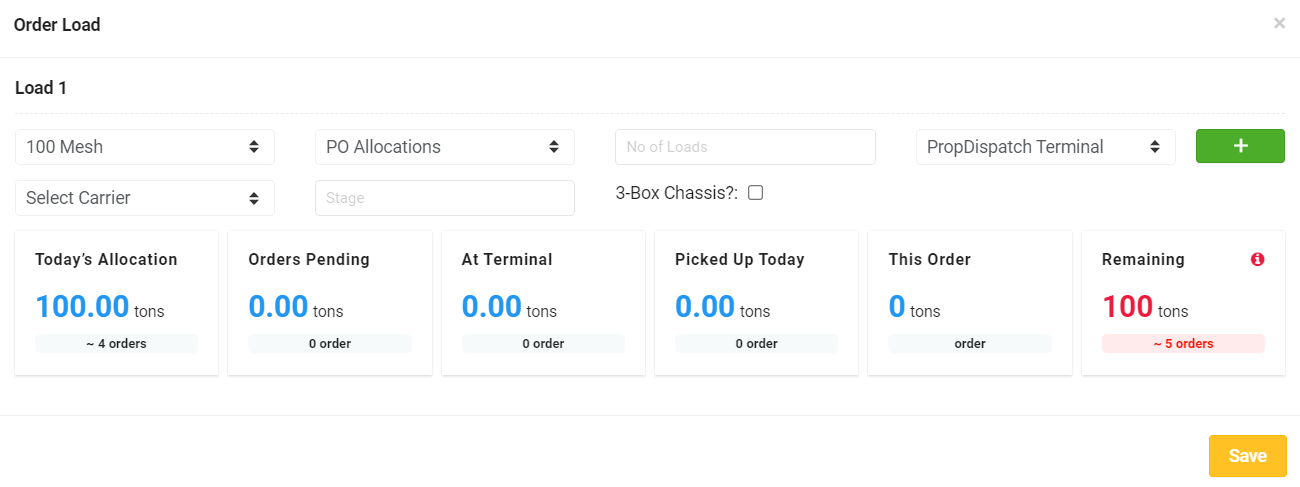
Step 3
In Remaining the highlighted red box allows you to see quickly just how many loads you have left. A negative amount can appear here when you order product that the allocation is unable to handle.

Step 4
Selecting the green "+" button allows you to create more than one load against the allocation.


Also, if the driver has a 3-Box Chassis then you'll click the box which will let the system know that there is now 3 boxes in this load.

Step 5
Once you select "Save" the load is visible in the Ordered status where you can now assign a driver to deliver the product.
